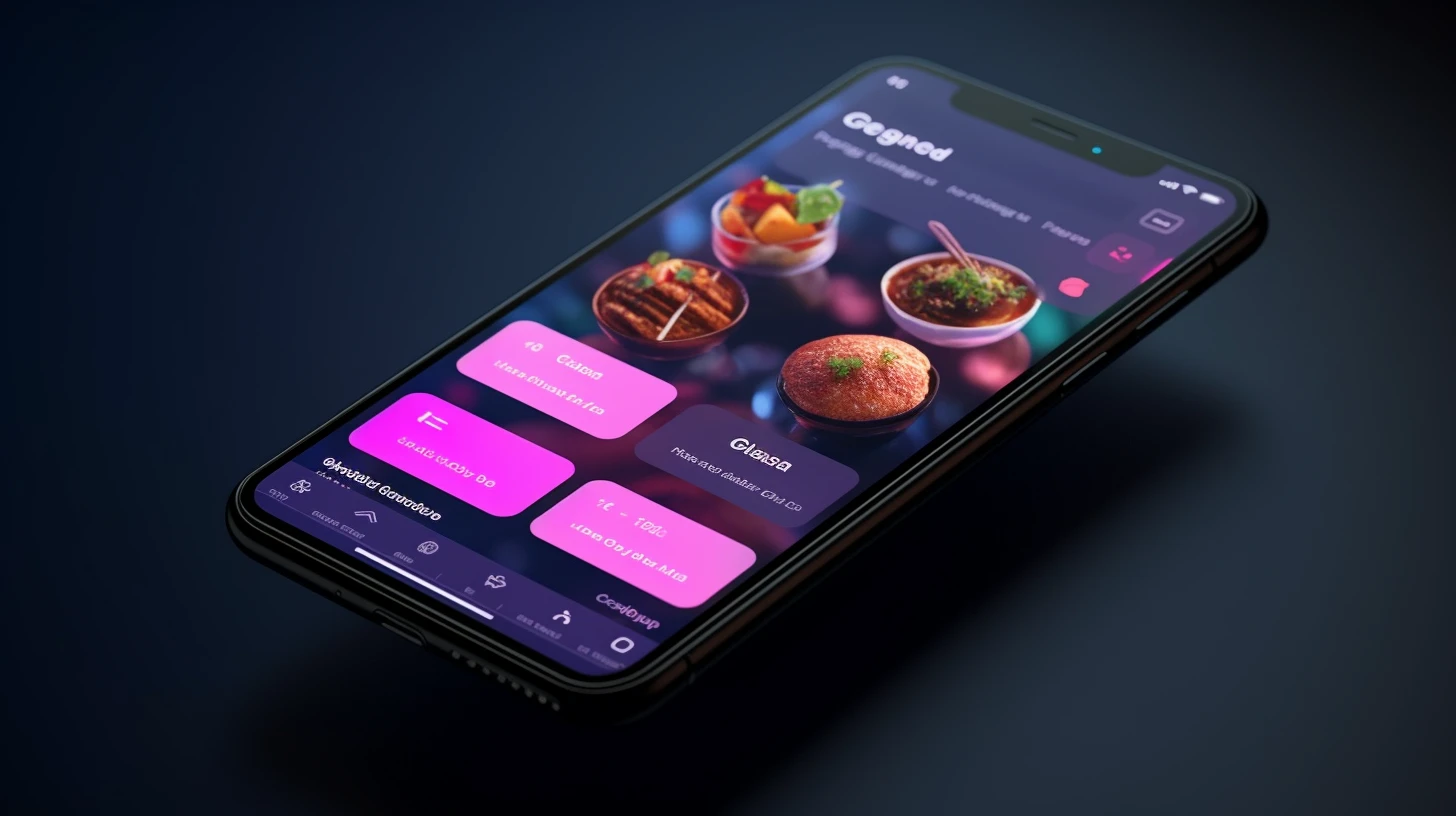How to create your first program with Java
Learn how to create your first program using Java, a widely-used programming language known for its versatility and scalability. In this beginner-friendly tutorial, you will be guided through the process of setting up a development environment, writing your first Java program, and running it successfully. Start your programming journey with Java today!

Java is a powerful, class-based, and object-oriented programming language that is used for a wide range of applications, from desktop software to mobile apps and enterprise-level systems. Java is known for its "write once, run anywhere" capability, making it an ideal choice for cross-platform development. Java is also known for its stability, security, and scalability, making it a popular choice for large-scale projects. Whether you are a beginner or an experienced programmer, Java is a valuable skill to have in today's tech landscape. This guide will provide you with the information and resources you need to get started with Java programming. So, let's dive in and start your Java programming journey!
If despite these explanations you have difficulty creating your first Java program, register on Univext and book a lesson. Our teachers will be able to help you!
Step 1: Install the Java Development Kit (JDK)
The first step to developing Java programs is to install the Java Development Kit (JDK). The Java Development Kit (JDK) is the software development environment used to develop Java applications. In order to start developing Java applications, you need to have the JDK installed on your computer. Here is a detailed guide on how to install the JDK:
Download the JDK
Go to the official Java website (https://www.oracle.com/java/technologies/javase-downloads.html) and click on the "Download" button for the JDK. Select the appropriate version for your operating system and download the JDK.
Install the JDK
Once the JDK is downloaded, double-click the downloaded file to start the installation process. Follow the on-screen instructions to complete the installation process. The default installation options should work for most users, but you can customize the installation if necessary.
the JAVA_HOME Environment Variable
After installing the JDK, you need to set the JAVA_HOME environment variable to point to the JDK installation directory. This allows you to use the JDK from the command line and for other tools to find the JDK. The steps to set the JAVA_HOME environment variable depend on your operating system, but you can find detailed instructions on the Oracle website.
Test the JDK Installation
To test the JDK installation, open a command prompt or terminal window and type "java -version". If the JDK is installed correctly, you should see output similar to the following:
java version "1.8.0_202"
Java(TM) SE Runtime Environment (build 1.8.0_202-b08)
Java HotSpot(TM) 64-Bit Server VM (build 25.202-b08, mixed mode)
The output should show the version of the JDK that you have installed. If you see an error message instead, the JDK may not be installed correctly or the JAVA_HOME environment variable may not be set correctly.
That's it! You have now succesfully installed the JDK and are ready to start developing Java applications.
Step 2: Choose an Integrated Development Environment (IDE)
An Integrated Development Environment (IDE) is a software application that provides a comprehensive environment for developing, testing, and debugging code. When it comes to Java programming, there are several IDEs to choose from, each with its own set of features and capabilities.
Note : In this guide, we will be using Eclipse. You can download Eclipse from the official website (https://www.eclipse.org/downloads/). But nevertheless we want to advise you how best to choose your IDE.
So here are a few factors to consider when choosing an IDE:
Determine your needs
Before choosing an IDE, it is important to determine what you want to use it for. For example, if you are just starting out with Java programming, you might want an IDE with a simple user interface and helpful debugging tools. If you are an experienced Java programmer, you might want an IDE with more advanced features such as code refactoring and profiling tools.
Research the available options
Once you have determined your needs, research the available options. Some popular Java IDEs include Eclipse, IntelliJ IDEA, and NetBeans. There are also many online resources, such as forums and blogs, that can provide information about the various IDEs.
Try out a few IDEs
Once you have a list of potential IDEs, try them out to see which one you like best. Most IDEs offer free trials or have a community edition that you can use to get a feel for the software. Pay attention to things like the user interface, code completion features, debugging tools, and any other features that are important to you.
Choose the best IDE for you
After trying out a few IDEs, choose the one that best fits your needs and preferences. Remember, the IDE you choose is a tool that you will use on a regular basis, so it is important to choose one that you are comfortable with and that will make your Java programming experience as smooth and enjoyable as possible.
In conclusion, choosing an IDE for your Java programming needs can be a personal decision, as each developer has their own unique set of needs and preferences. Researching the available options, trying out a few IDEs, and choosing the best one for you can help ensure that you have a successful and productive Java programming experience.
Step 3: Create a new Java Project
As we mentioned above we will use Eclipse IDE to create a new Java project. Here is a quick guide:
- Open Eclipse and click on the "File" menu, then select "New" and "Java Project".
- In the "New Java Project" dialog, enter a name for your project and click "Finish".
- Right-click on your project in the Project Explorer and select "New" then "Class".
- In the "New Java Class" dialog, enter a name for your class and select "public static void main(String[] args)" as the method stub.
- Click "Finish".
That's it! You have now created a new Java project and are ready to start writing Java code.
Step 4: Write Your First Java Program
In Eclipse, right-click on your project and select "New" > "Class". Give your class a name (e.g. "HelloWorld") and make sure "public static void main(String[] args)" is selected. Click "Finish".
// The following code will be automatically generated
public class HelloWorld {
public static void main(String[] args) {
// Your code here
}
}
// Inside the main method, you can write your first Java program
public class HelloWorld {
public static void main(String[] args) {
<br />System.out.println("Hello, World!");
}
}
Save your code by clicking "File" and then "Save" or by using the keyboard shortcut "Ctrl + S".
Note: The example above is a very basic Java program, but it demonstrates the basic structure of a Java program and how to output text to the console. As you continue to learn and develop your Java skills, you will build upon this basic structure to create more complex programs.
Step 5: Compile and Run Your Program
To compile and run your program, simply click the green "Run" button in the toolbar or select "Run" > "Run" from the menu. If your program compiles and runs successfully, you should see the message "Hello, World!" printed in the console.
Note: If there are any errors in your code, the compile step will fail and you will need to fix the errors before you can run your program. The Eclipse IDE will highlight any errors in your code, making it easier to identify and fix any issues.
Congratulations! You have written and run your first Java program.
Conclusion
Java is a powerful programming language that is widely used in the development of desktop, web, and mobile applications. Whether you are a beginner or an experienced Java programmer, having the right tools and resources is essential for a successful and productive programming experience. By following the steps outlined in this guide, you can be on your way to creating your first Java program and exploring the world of Java programming.
Here are some additional resources to help you learn more about Java:
- The Java Tutorials (https://docs.oracle.com/en/java/): A comprehensive set of tutorials on Java, including tutorials on object-oriented programming, the standard libraries, and more.
- Java SE Documentation (https://docs.oracle.com/en/java/javase/): The official Java SE documentation, including the Java Language Specification and the Java SE API documentation.
- Java SE Downloads (https://www.oracle.com/java/technologies/javase-downloads.html): Download the latest Java SE release, including the JDK, JRE, and JavaFX.
You can also book a lesson with our teachers to have a personalized approach. If you have difficulties and you do not understand certain concepts or procedures, Register on Univext and book your first Java lesson! We are there to help and support you!
That's it! Have fun programming in Java!